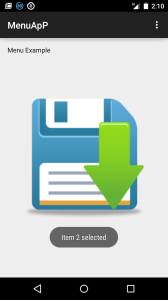Menu application using Android
Following example shows that how to create menu application using Android. Follow the below steps to create.
a) copy the following code to “activity_main.xml”
<RelativeLayout xmlns:android="http://schemas.android.com/apk/res/android"
xmlns:tools="http://schemas.android.com/tools" android:layout_width="match_parent"
android:layout_height="match_parent" android:paddingLeft="@dimen/activity_horizontal_margin"
android:paddingRight="@dimen/activity_horizontal_margin"
android:paddingTop="@dimen/activity_vertical_margin"
android:paddingBottom="@dimen/activity_vertical_margin" tools:context=".MainActivity">
<TextView android:text="@string/hello_world" android:layout_width="wrap_content"
android:layout_height="wrap_content" />
<ImageView
android:layout_width="fill_parent"
android:layout_height="wrap_content"
android:src="@drawable/save"
android:layout_centerInParent="true"/>
</RelativeLayout>
b) Now copy the follwoing code to "Main_Menu.xml" file
<menu xmlns:android="http://schemas.android.com/apk/res/android"
xmlns:app="http://schemas.android.com/apk/res-auto"
xmlns:tools="http://schemas.android.com/tools" tools:context=".MainActivity">
<item android:id="@+id/item1"
android:title="Item1"/>
<item android:id="@+id/item2"
android:title="Item2"/>
<item android:id="@+id/item3"
android:title="Item3"/>
</menu>
c) Now, copy the following code to "Main_Activity.java"
package app.mitindia.com.menuapp;
import android.support.v7.app.ActionBarActivity;
import android.os.Bundle;
import android.view.Menu;
import android.view.MenuItem;
import android.widget.Toast;
public class MainActivity extends ActionBarActivity {
@Override
protected void onCreate(Bundle savedInstanceState) {
super.onCreate(savedInstanceState);
setContentView(R.layout.activity_main);
}
@Override
public boolean onCreateOptionsMenu(Menu menu) {
// Inflate the menu; this adds items to the action bar if it is present.
getMenuInflater().inflate(R.menu.menu_main, menu);
return true;
}
@Override
public boolean onOptionsItemSelected(MenuItem item) {
switch(item.getItemId())
{
case R.id.item1:
Toast.makeText(getApplicationContext(),"Item 1 selected", Toast.LENGTH_LONG).show();
return true;
case R.id.item2:
Toast.makeText(getApplicationContext(),"Item 2 selected", Toast.LENGTH_LONG).show();
return true;
case R.id.item3:
Toast.makeText(getApplicationContext(),"Item 3 selected", Toast.LENGTH_LONG).show();
return true;
default:
return super.onOptionsItemSelected(item);
}
}
}
2) Run your application and observe the following output.